How To Assign Fields in eSignature?
From the preview page of your document, you can assign fields to another person who will be a part of the signing process. There are 2 different ways to do this.
1. Assign Widgets in the Signatures Section
On the right side of the screen, click the drop-down arrow next to the recipient's name under "Adding for" and choose a different person:
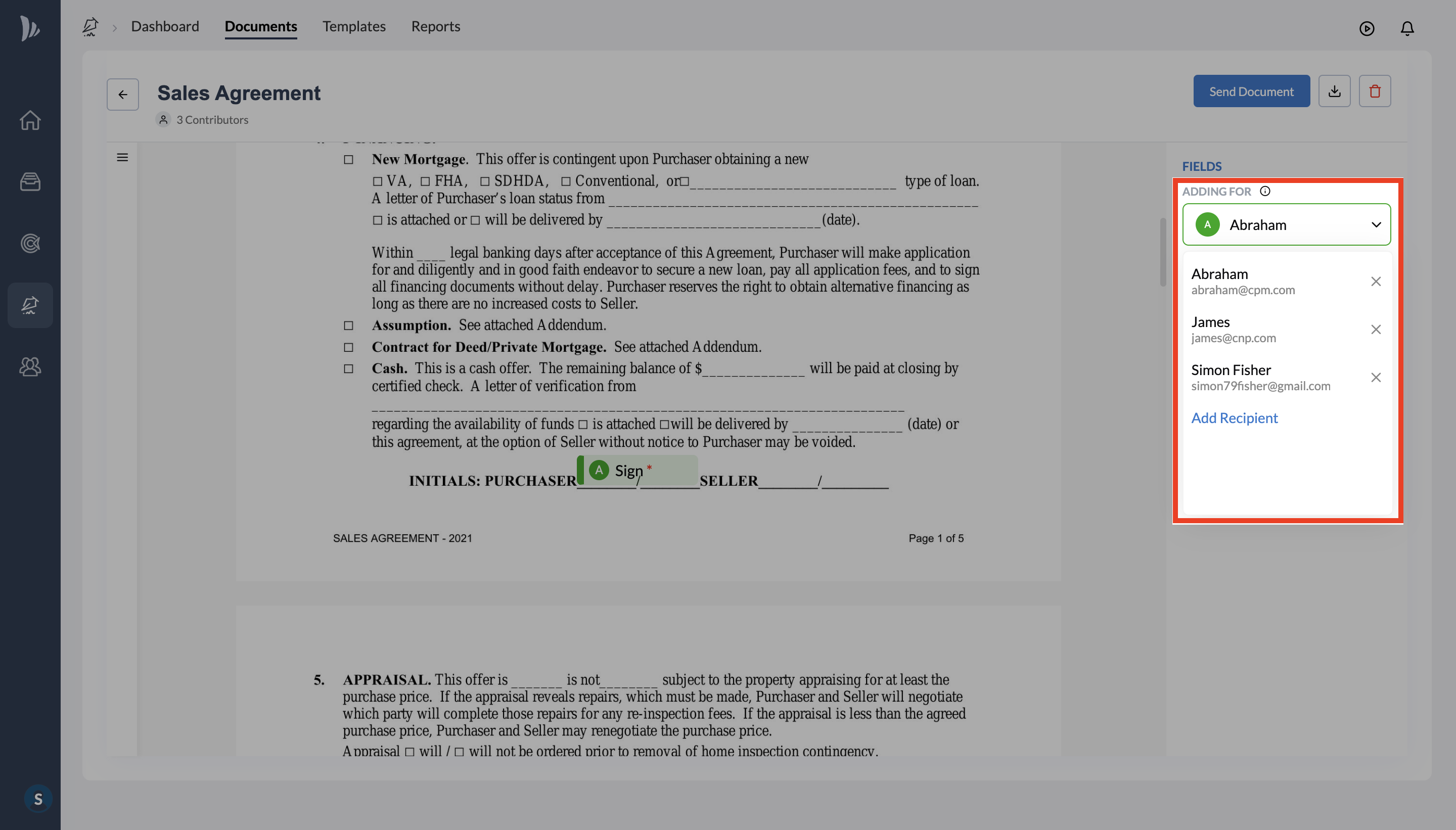
To add someone new to the document, search for their contact in the "Add Recipient" box and pick from the recommendation, or if you want to add a new contact, just enter the information and the contact will be automatically saved:

2. Assign Widgets From The Widget Itself
You can assign a widget that you've already placed on your document by clicking on the drop-down arrow next to their name and switching to a different person, finding a contact, or creating a new contact:

How to Assign Template Placeholder Widgets?
Placeholder widgets are assigned in the same way, by clicking the drop-down arrow next to the placeholder's title and choosing a different placeholder:
