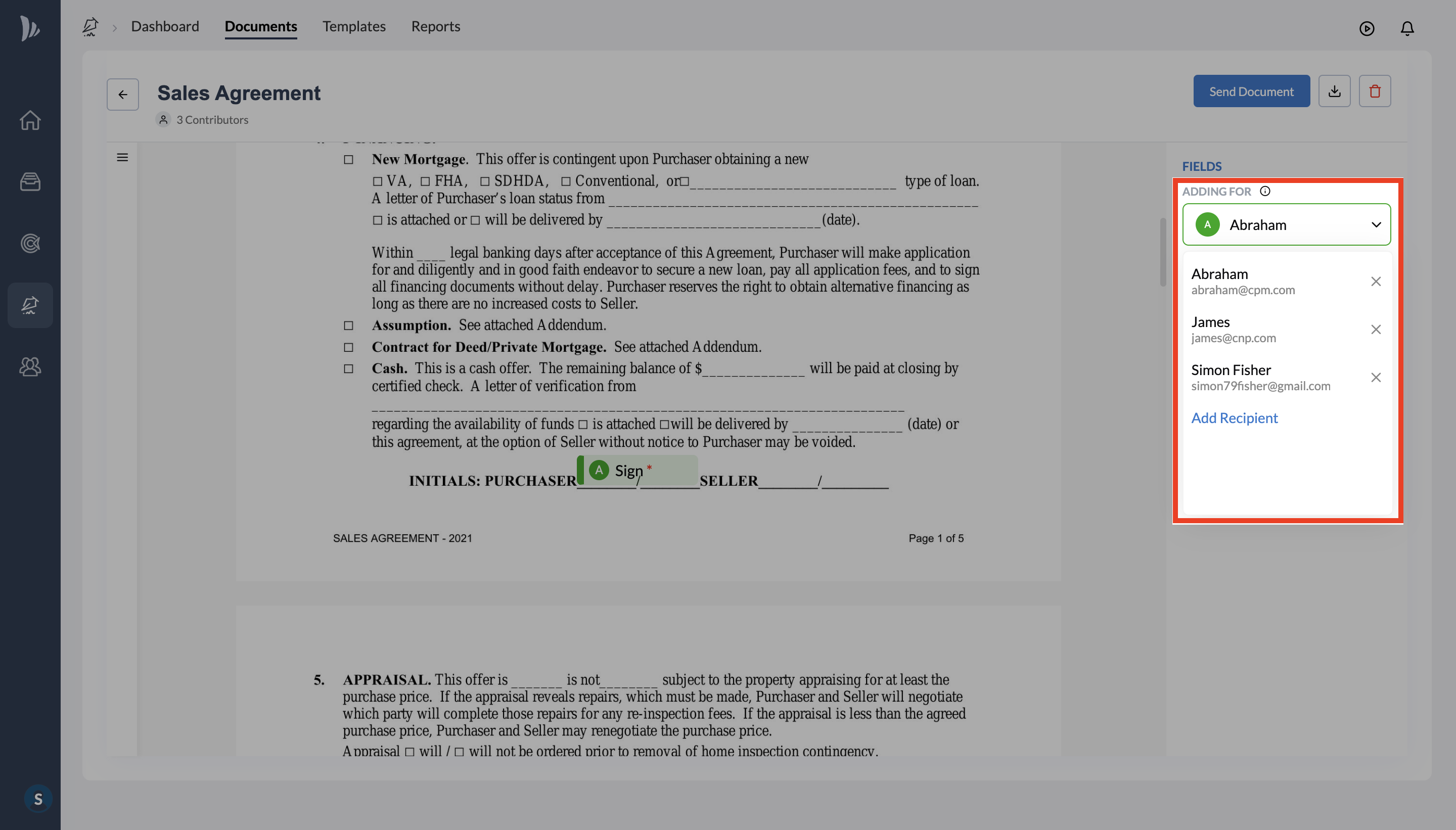Sending a Document in eSignature
Here is an overview of the steps to send a document through TeamWave's eSignature.
What Kinds of Files Can You Send?
You can send multiple file types in TeamWave's eSignature, including PDF, Word, and image files such as PNG, JPEG and JPG files.
How to send a Document?
- To send a document, click on the "Add Document" button and choose to either upload a document from your computer or use a saved template that you have already created in your Templates dashboard:

- Now choose the type of document you want to send and upload the file:

- After uploading your document, enter the contact information for anyone who needs to complete it. You can enter new contact information (and TeamWave will automatically save them to your Contact list), or use the drop-down list to choose an existing contact:

- After clicking on the "Prepare" button, you'll be transferred to the document preview page where you can select widgets from the right and place them on your document:

- To add fields for a different person, change the name of the person that you are adding fields for on the right:
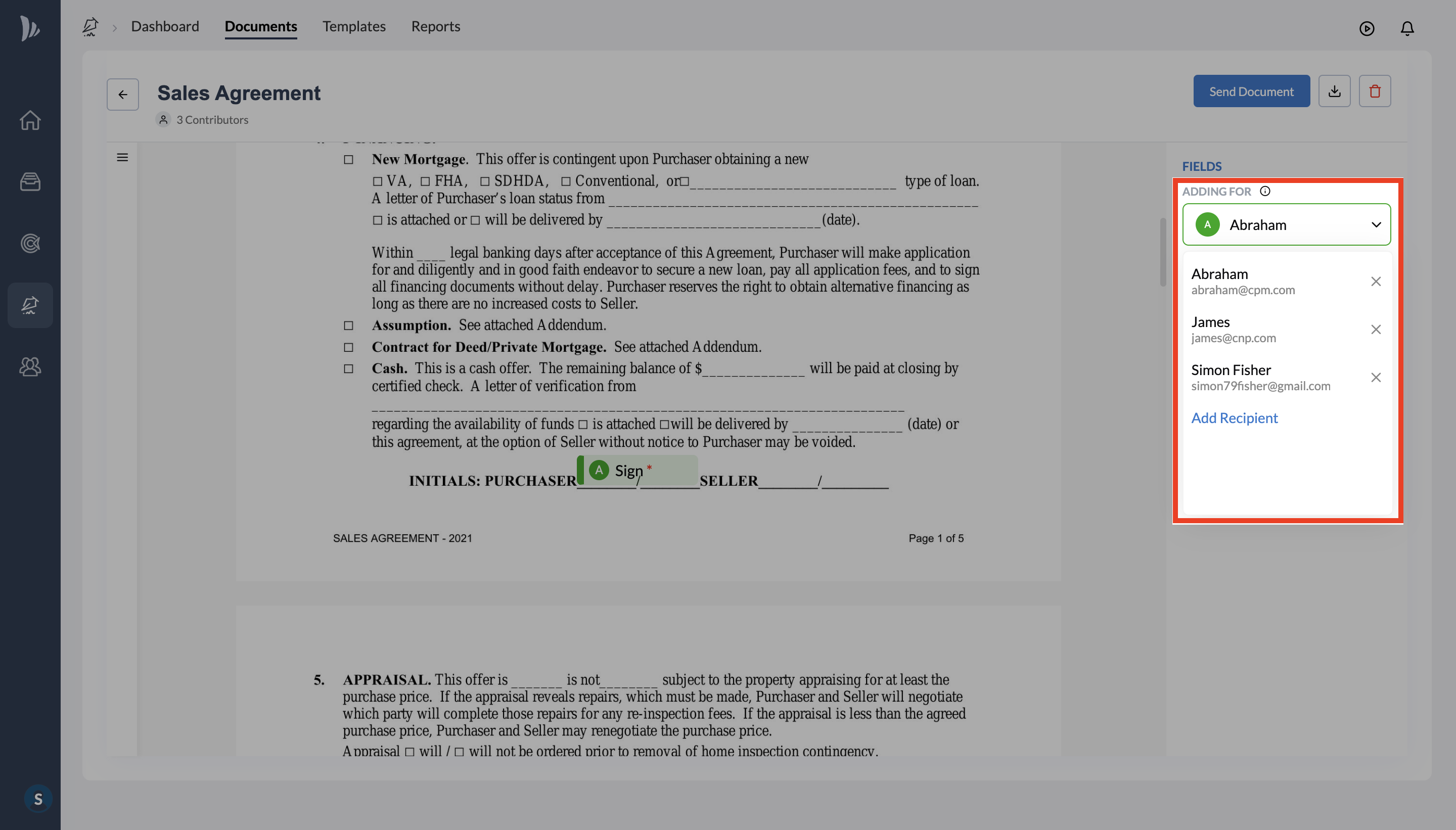
- When you’re ready to roll, go to the top right edge of the screen and click “Send”
- You will now enter the send menu where you can CC the completed version of the document to another person or apply certain sending requirements. Add a custom message and click "Send":